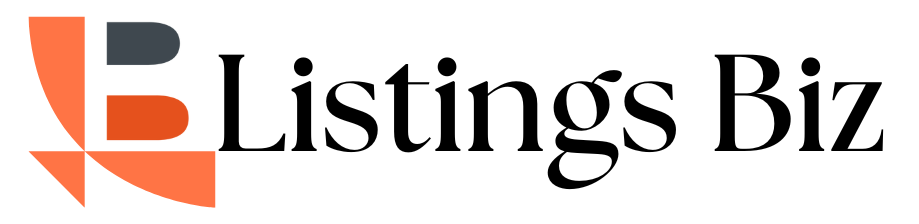How to Register and Optimize Your Business on Google
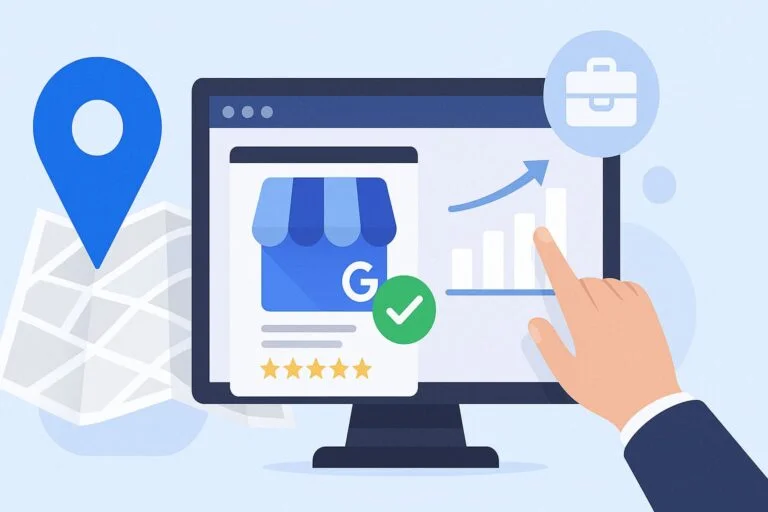
If you’re a local business owner, freelancer, or service provider, getting your business listed on Google is one of the most important steps you can take. The process has evolved over the years, but in 2025, it’s easier than ever. In this post, I’ll walk you step-by-step through the simplest way to register your business on Google and how to start seeing real traffic and engagement from local customers.
Table of Contents
Step 1: Find and Claim Your Business on Google
Before creating a new business listing, it’s critical to check whether your business already exists in Google’s database. Duplicate listings can cause verification issues or even get your profile suspended.
Here’s how to check and claim your listing:
- Go to Google and search for your business name or address.
- Review the results:
- If your business appears, click on it and look for the “Claim this business” or “Own this business?” link.
- Follow the prompts to claim your business.
- If nothing shows up, move on to the next step and register it manually.
Step 2: Register Your Business on Google
If your business isn’t listed, you’ll need to add it manually using Google Maps.
Follow these steps:
- Open Google Maps and locate the area where your business operates.
- Right-click on the map at your business address.
- Click “Add your business” from the menu that appears.
- Choose whether your business is based at an office, a shop, or a home address.
💡 Privacy Note: If you work from home and don’t want your address publicly visible, make sure to choose your business type as a Service Area Business (SAB) — this way, your exact address will remain private.
Continue the registration process by entering your business name, category, phone number, website (if available), and hours of operation.
You’ll also be asked to upload photos, add a short description, and more. While you can skip these steps for now, adding them later is recommended for better visibility.
Step 3: Verify Your Google Business Profile
Before your business goes live, Google must verify that you’re the rightful owner.
Google may verify your business by:
- Phone call
- Postcard (sent to your business address)
- Video verification (in some cases)
This verification process could take anywhere from a few minutes to several days.
Once verified, your business will appear on Google Search and Google Maps, and you’ll unlock access to advanced features like:
- Adding your website and booking links
- Publishing posts, promotions, and updates
- Displaying products or services
- Collecting reviews and uploading business photos
Step 4: Optimize Your Google Business Profile (The Game-Changer)
Most business owners stop after registration — this is where they go wrong. Simply adding your business isn’t enough. You need to optimize your listing for better local search visibility.
Here’s how:
✅ Add Photos & Videos Regularly
High-quality photos help increase trust and engagement. Upload pictures of your office, staff, services, or customer interactions.
✅ Encourage Customer Reviews
Ask happy clients to leave reviews — and respond to each one. Google favors active, highly-reviewed businesses.
✅ Add Posts Weekly
Use the “Posts” section to share updates, offers, or news. This keeps your profile fresh and helps with rankings.
✅ Use Local SEO Keywords
When writing your business description or posts, include relevant keywords like your city or service area. Example: “Yoga Studio in Reno, NV” or “Best Web Designer in Dubai.”
✅ Complete All Fields
Ensure your contact info, business hours, service categories, and attributes are always accurate and up-to-date.
Final Thoughts
Registering and optimizing your Google Business Profile is essential for local visibility and customer engagement in 2025. Don’t stop at just creating your listing — optimize it, monitor performance, and update it regularly.
Frequently Asked Questions (FAQs)
How long does it take to get verified by Google?
Verification can take anywhere from a few minutes (via phone or email) to up to 7 business days (via postcard).
Can I hide my home address on Google Business?
Yes. Choose the “Service Area Business” option, and your physical address will not be displayed publicly.
What kind of photos should I upload?
Add high-quality photos of your team, products, location, or services. Avoid stock photos for better authenticity.
Is Google Business free?
Yes, setting up and maintaining your Google Business Profile is completely free.
Can I manage multiple business locations?
Absolutely. Google allows you to manage multiple business listings under one account.